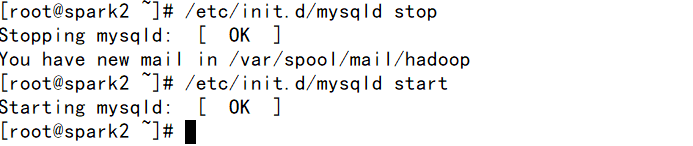在早先的进度条控件版本中,例如在 Microsoft Windows Common Controls ActiveX 控件中提供的版本,您可以看到进度条有两种不同的视图。您可以通过设定 Scrolling 属性来设定 Standard 视图或是 Smooth 视图。 Smooth 视图提供了一个区域来平滑的显示进度, Standard 试图则看上去是由一个一个方块来表示进度的。
在 Visual C# .NET 中提供的进度条控件只支持 Standard 视图。
本文的代码样例揭示了如何建立一个有如下属性的控件:
Minimum。该属性表示了进度条的最小值。默认情况下是 0 ;您不能将该属性设为负值。
Maximum。该属性表示了进度条的最大值。默认情况下是 100 。
Value。该属性表示了进度条的当前值。该值必须介于 Minimum 和 Maximum 之间。
ProgressBarColor。该属性表示了进度条的颜色。
建立一个自定义的进度条控件
1、按着下面的步骤,在 Visual C# .NET 中建立一个 Windows Control Library 项目:
a、打开 Microsoft Visual Studio.NET。
b、点击 File 菜单,点击 New ,再点击 Project 。
c、在 New Project 对话框中,在 Project Types 中选择 Visual C# Projects,然后在 Templates 中选择 Windows Control Library 。
d、在 Name 框中,填上 SmoothProgressBar ,并点击 OK 。
e、在 Project Explorer 中,重命名缺省的 class module ,将 UserControl1.cs 改为 SmoothProgressBar.cs 。
f、在该 UserControl对象的 Property 窗口中,将其 Name 属性从 UserControl1 改为 SmoothProgressBar。
2、此时,您已经从 control 类继承了一个新类,并可以添加新的功能。但是,ProgressBar累是密封(sealed)的,不能再被继承。因此,您必须从头开始建立这个控件。
将下面的代码添加到UserControl模块中,就在“Windows Form Designer generated code”之后:
int min = 0; // Minimum value for progress range
int max = 100; // Maximum value for progress range
int val = 0; // Current progress
Color BarColor = Color.Blue; // Color of progress meter
protected override void OnResize(EventArgs e)
{
// Invalidate the control to get a repaint.
this.Invalidate();
}
protected override void OnPaint(PaintEventArgs e)
{
Graphics g = e.Graphics;
SolidBrush brush = new SolidBrush(BarColor);
float percent = (float)(val - min) / (float)(max - min);
Rectangle rect = this.ClientRectangle;
// Calculate area for drawing the progress.
rect.Width = (int)((float)rect.Width * percent);
// Draw the progress meter.
g.FillRectangle(brush, rect);
// Draw a three-dimensional border around the control.
Draw3DBorder(g);
// Clean up.
brush.Dispose();
g.Dispose();
}
public int Minimum
{
get
{
return min;
}
set
{
// Prevent a negative value.
if (value < 0)
{
min = 0;
}
// Make sure that the minimum value is never set higher than the maximum value.
if (value > max)
{
min = value;
min = value;
}
// Ensure value is still in range
if (val < min)
{
val = min;
}
// Invalidate the control to get a repaint.
this.Invalidate();
}
}
public int Maximum
{
get
{
return max;
}
set
{
// Make sure that the maximum value is never set lower than the minimum value.
if (value < min)
{
min = value;
}
max = value;
// Make sure that value is still in range.
if (val > max)
{
val = max;
}
// Invalidate the control to get a repaint.
this.Invalidate();
}
}
public int Value
{
get
{
return val;
}
set
{
int oldValue = val;
// Make sure that the value does not stray outside the valid range.
if (value < min)
{
val = min;
}
else if (value > max)
{
val = max;
}
else
{
val = value;
}
// Invalidate only the changed area.
float percent;
Rectangle newValueRect = this.ClientRectangle;
Rectangle oldValueRect = this.ClientRectangle;
// Use a new value to calculate the rectangle for progress.
percent = (float)(val - min) / (float)(max - min);
newValueRect.Width = (int)((float)newValueRect.Width * percent);
// Use an old value to calculate the rectangle for progress.
percent = (float)(oldValue - min) / (float)(max - min);
oldValueRect.Width = (int)((float)oldValueRect.Width * percent);
Rectangle updateRect = new Rectangle();
// Find only the part of the screen that must be updated.
if (newValueRect.Width > oldValueRect.Width)
{
updateRect.X = oldValueRect.Size.Width;
updateRect.Width = newValueRect.Width - oldValueRect.Width;
}
else
{
updateRect.X = newValueRect.Size.Width;
updateRect.Width = oldValueRect.Width - newValueRect.Width;
}
updateRect.Height = this.Height;
// Invalidate the intersection region only.
this.Invalidate(updateRect);
}
}
public Color ProgressBarColor
{
get
{
return BarColor;
}
set
{
BarColor = value;
// Invalidate the control to get a repaint.
this.Invalidate();
}
}
private void Draw3DBorder(Graphics g)
{
int PenWidth = (int)Pens.White.Width;
g.DrawLine(Pens.DarkGray, new Point(this.ClientRectangle.Left, this.ClientRectangle.Top),
new Point(this.ClientRectangle.Width - PenWidth, this.ClientRectangle.Top));
g.DrawLine(Pens.DarkGray, new Point(this.ClientRectangle.Left, this.ClientRectangle.Top), new Point(this.ClientRectangle.Left, this.ClientRectangle.Height - PenWidth));
g.DrawLine(Pens.White, new Point(this.ClientRectangle.Left, this.ClientRectangle.Height - PenWidth),
new Point(this.ClientRectangle.Width - PenWidth, this.ClientRectangle.Height - PenWidth));
g.DrawLine(Pens.White, new Point(this.ClientRectangle.Width - PenWidth, this.ClientRectangle.Top),
new Point(this.ClientRectangle.Width - PenWidth, this.ClientRectangle.Height - PenWidth));
}
3、在 Build 菜单中,点击 Build Solution 来编译整个项目。
建立一个简单的客户端应用
1、在 File 菜单中,点击 New ,再点击Project。
2、在 Add New Project 对话框中,在 Project Types 中点击 Visual C# Projects,在 Templates 中点击 Windows Application,并点击 OK。
3、按照下面的步骤,在 Form 上添加两个 SmoothProgressBar 实例:
a、在 Tools 菜单上,点击 Customize Toolbox。
b、点击 .NET FrameworkComponents 页。
c、点击 Browse,然后选中你在 Create a Custom ProgressBar Control 段中建立的 SmoothProgressBar.dll 文件。
d、点击 OK。您可以看到在 toolbox 中已经有 SmoothProgressBar控件了。
e、从 toolbox 中拖两个 SmoothProgressBar 控件的实例到该 Windows Application 项目中的默认 form 上。
4、从 toolbox 页中拖一个 Timer 控件到 form 上。
5、将下面的代码添加到 Timer 控件的 Tick 事件中:
if (this.smoothProgressBar1.Value > 0)
{
this.smoothProgressBar1.Value--;
this.smoothProgressBar2.Value++;
}
else
{
this.timer1.Enabled = false;
}
6、从 toolbox 页中拖一个 Button 控件到 form 上。
7、将下面的代码添加到 Button 控件的 Click 事件中:
this.smoothProgressBar1.Value = 100;
this.smoothProgressBar2.Value = 0;
this.timer1.Interval = 1;
this.timer1.Enabled = true;
8、在 Debug 菜单中,点击 Start 来运行样例项目。
9、点击Button。注意观察那两个进度指示器。一个逐渐减小,另一个逐渐增加。